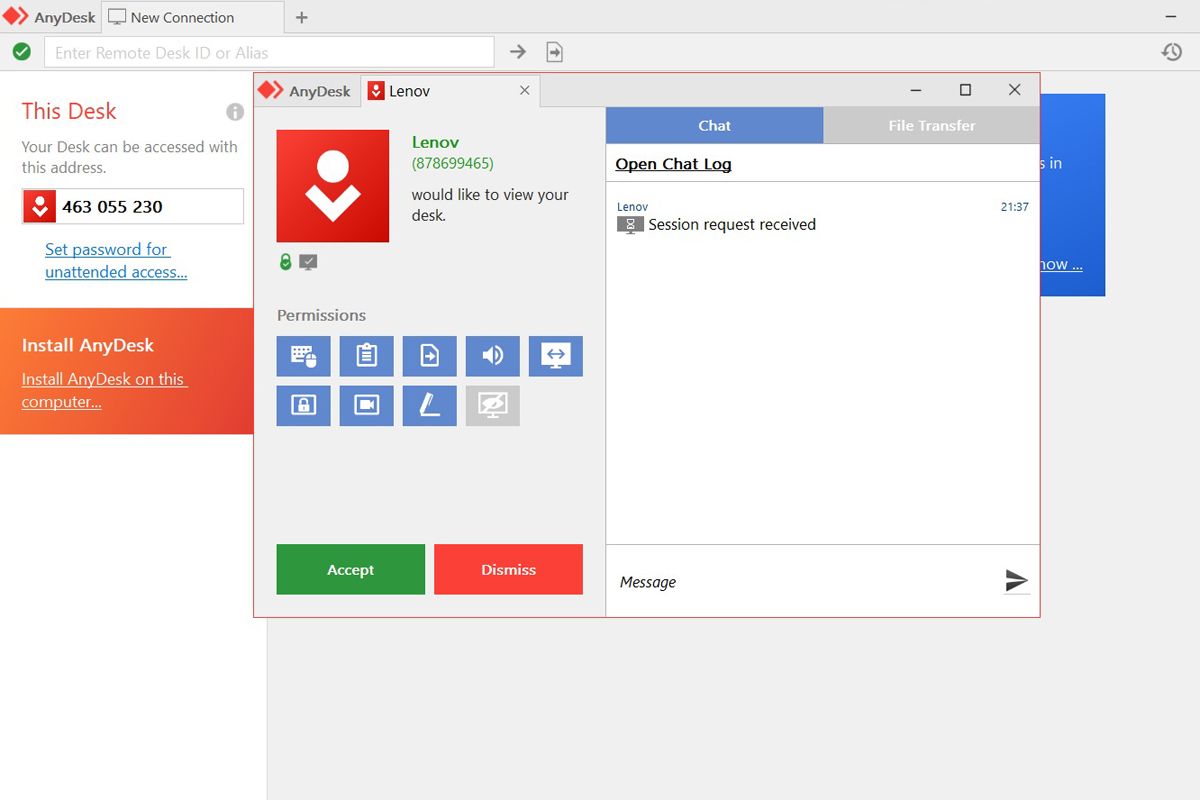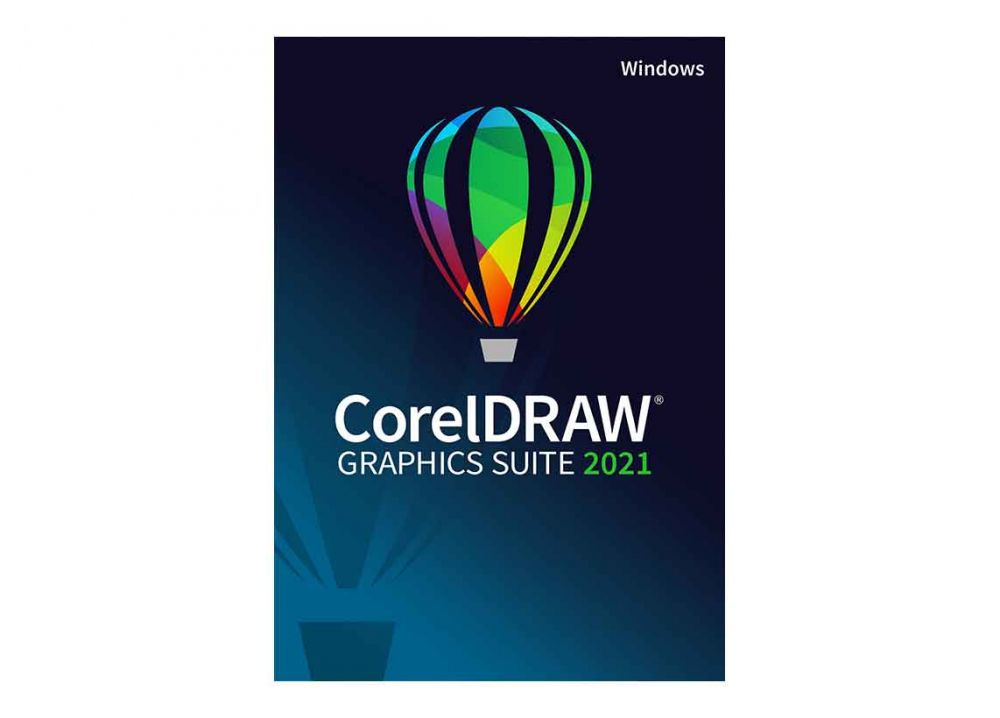How To Install AnyDesk on Fedora 37/36/35/34/33/32
AnyDesk is a popular remote desktop software that allows users to remotely access and control other computers over the internet. It is available for a wide range of platforms, including Windows, Mac, Linux, and mobile devices. In this article, we will be discussing the process of installing AnyDesk on a Fedora Linux system.
To install AnyDesk on a Fedora Linux system, you will first need to download the appropriate version of the software for your system. AnyDesk offers versions for a number of different Linux distributions, including Fedora, Ubuntu, and Debian. You can download the appropriate version from the AnyDesk website or from the Linux app store.
Install AnyDesk on Fedora 36/35/34/33/32 Desktop
We’ll install Install AnyDesk on Fedora 36/35/34/33/32 Desktop Yum repository. You can also install AnyDesk on Fedora by manually downloading the rpm package and installing it with yum or rpm command.
Step 1: Add AnyDesk repository
Add the repository to your system with the commands shared below.
sudo tee /etc/yum.repos.d/AnyDesk-Fedora.repo <<EOF
[anydesk]
name=AnyDesk Fedora - stable
baseurl=http://rpm.anydesk.com/fedora/x86_64/
gpgcheck=0
repo_gpgcheck=0
gpgkey=https://keys.anydesk.com/repos/RPM-GPG-KEY
EOF
Step 2: Install AnyDesk on Fedora 36/35/34/33/32
Once AnyDesk repository has been added, run the following commands to install AnyDesk on Fedora 36/35/34/33/32.
sudo dnf makecache
sudo dnf install redhat-lsb-core anydesk
If you get an error message “nothing provides libpangox-1.0.so.0()(64bit) needed by anydesk-xxxxx.x86_64” then run:
sudo dnf --releasever=32 install pangox-compat.x86_64
sudo dnf install anydesk
The installation should proceed without any issues:
Dependencies resolved.
======================================================================================================================================================================================================
Package Architecture Version Repository Size
======================================================================================================================================================================================================
Installing:
anydesk x86_64 6.1.1-1 anydesk 5.0 M
redhat-lsb-core x86_64 4.1-56.fc36 fedora 29 k
Installing dependencies:
at x86_64 3.2.5-3.fc36 updates 61 k
cronie x86_64 1.5.7-4.fc36 fedora 115 k
cronie-anacron x86_64 1.5.7-4.fc36 fedora 32 k
crontabs noarch 1.11-26.20190603git.fc36 fedora 18 k
ed x86_64 1.14.2-12.fc36 fedora 73 k
esmtp x86_64 1.2-19.fc36 fedora 52 k
gtk2 x86_64 2.24.33-8.fc36 fedora 3.5 M
gtkglext-libs x86_64 1.2.0-41.fc36 fedora 122 k
ibus-gtk2 x86_64 1.5.26-4.fc36 fedora 27 k
info x86_64 6.8-3.fc36 fedora 225 k
libesmtp x86_64 1.0.6-24.fc36 fedora 66 k
liblockfile x86_64 1.17-2.fc36 updates 29 k
m4 x86_64 1.4.19-3.fc36 fedora 296 k
mailx x86_64 12.5-41.fc36 fedora 261 k
mesa-libGLU x86_64 9.0.1-6.fc36 fedora 155 k
minizip-compat x86_64 1.2.11-31.fc36 fedora 31 k
ncurses-compat-libs x86_64 6.2-9.20210508.fc36 fedora 321 k
patch x86_64 2.7.6-16.fc36 fedora 124 k
redhat-lsb-submod-security x86_64 4.1-56.fc36 fedora 8.4 k
spax x86_64 1.6-6.fc36 fedora 215 k
util-linux-user x86_64 2.38-0.2.fc36 fedora 31 k
Installing weak dependencies:
adwaita-gtk2-theme x86_64 3.28-14.fc36 fedora 136 k
libcanberra-gtk2 x86_64 0.30-28.fc36 fedora 25 k
Transaction Summary
======================================================================================================================================================================================================
Install 25 Packages
Total download size: 11 M
Installed size: 32 M
Is this ok [y/N]:
yYou can check the version of AnyDesk installed with the command:
$ rpm -qi anydesk
Name : anydesk
Version : 6.1.1
Release : 1
Architecture: x86_64
Install Date: Wed 18 May 2022 03:24:16 PM EAT
Group : Applications/Internet
Size : 13542910
License : Proprietary
Signature : RSA/SHA512, Thu 15 Apr 2021 06:17:54 PM EAT, Key ID 18df3741cdffde29
Source RPM : anydesk-6.1.1-1.src.rpm
Build Date : Tue 13 Apr 2021 02:08:18 PM EAT
Build Host : sdi-bs-deb64-01.dn.anydesk.com
Vendor : AnyDesk Software GmbH
URL : https://anydesk.com/
...Step 3: Launch AnyDesk on Fedora 36/35/34/33/32
AnyDesk has a service which is automatically started after a successful installation.
$ systemctl status anydesk.service
anydesk.service - AnyDesk
Loaded: loaded (/etc/systemd/system/anydesk.service; enabled; vendor preset: disabled)
Active: active (running) since Fri 2019-10-18 08:17:35 EAT; 1min 20s ago
Main PID: 7681 (anydesk)
Tasks: 4 (limit: 11512)
Memory: 16.2M
CGroup: /system.slice/anydesk.service
├─7681 /bin/sh /usr/bin/anydesk --service
└─7683 /usr/libexec/anydesk --service
Oct 20 09:27:55 fed30.novalocal systemd[1]: Started AnyDesk.
The service should be enabled as well.
$ systemctl is-enabled anydesk.service
enabled
Launch AnyDesk from CLI and the Desktop or CLI.
CLI:
$ anydesk
Use AnyDesk Address of the remote system to connect to it.
A remote user will also require your AnyDesk address to be able to control your machine from a remote location. Enjoy using AnyDesk on Fedora Linux Desktop.
Once you have downloaded the AnyDesk installer, you will need to open a terminal window and navigate to the directory where the installer is located. From there, you can run the following command to start the installation process:
sudo dnf install anydesk*.rpm
This command will install AnyDesk on your system. Once the installation is complete, you can launch AnyDesk from the application menu or by running the anydesk command in a terminal window.
If you encounter any issues during the installation process, you may need to install some additional dependencies. You can do this by running the following command:
sudo dnf install -y libX11 libxcb
This will install any missing dependencies and allow you to complete the installation of AnyDesk.
Once AnyDesk is installed, you can use it to remotely access and control other computers over the internet. To do this, you will need to enter the ID and password of the computer you want to connect to into AnyDesk on your own computer.
In conclusion, installing AnyDesk on a Fedora Linux system is a straightforward process that can be done by downloading the appropriate version of the software and running the installation command. Once installed, you can use AnyDesk to remotely access and control other computers over the internet.